Buh-bye, Facebook. It’s been real.
So you’ve had it with endless scrolling through the News Feed, notifications that wake you up in the middle of the night, memories that remind you how little your life has changed over the years, and groups that are just too big and you don’t even know why you joined in the first place.
In short, you want to delete Facebook from your life.
It’s a big decision, and it can be pretty scary, but we assure you: It can be done.
Before you start, though, think long and hard on whether you want to delete or merely deactivate your Facebook account.
Deactivating Facebook is fairly easy and painless. If you do it, your Timeline and other info will disappear from Facebook — but only until you reactivate your account. Yes, this means all your data will remain stored somewhere on Facebook’s servers.
SEE ALSO: 8 people confess why they finally deleted social media
Deleting Facebook means you can never access your account again or retrieve any of your content or data. That means you need to take additional steps to remove traces of your Facebook data (as well as preserve it for yourself) before you delete your account.
Deactivating your Facebook account

To deactivate your account, follow these steps:
- Click on the down arrow in the upper right corner of Facebook and click on Settings
- Click on General
- Click on Manage Account
- Click on Deactivate your account
- Enter your Facebook password and confirm deactivation
Yup, it’s that easy. You’re now gone from Facebook, but as we said, it’s just a temporary measure that doesn’t really delete your data on the service. You’ve just deactivated your Facebook account. To permanently erase yourself from Facebook, you’ll need to delete your account altogether.
But, before you do that, it’s prudent to take a few additional steps.
Backing up your Facebook data

You may be done with Facebook, but you probably want to keep the data you’ve amassed on the service. Think about it: Posts, photos, videos, messages, likes, list of friends — it’s all potentially valuable, and it really doesn’t hurt to preserve it. To back up your data, do the following:
- Open Facebook settings
- Click on Your Facebook Information
- Click on Download Your Information
Here, you’ll be able to choose the date range, what types of data you’d like to backup, and media quality. Our advice: Just keep it all, and leave the media quality on high.
SEE ALSO: I deleted Facebook off my phone and you should too
You can also choose between a HTML format, which will make the file easier to view, and JSON format, which will make it easier to import the data into another service (yes, it’s quite possible that there will be another popular social network after Facebook one day). Now, click on “Create File,” and store the resulting file safely.
Making sure you’ve deleted all your Facebook data

This may sound a little paranoid, but getting rid of any trace of your existence on Facebook is harder than you think and requires more steps than just hitting that delete button. So before you do so, we suggest you do the following three steps, and an optional fourth step:
- Remove associations between third party apps and Facebook
- Turn off Facebook platform
- Check how much of your data is held by third party apps
- Clear your Facebook history
Parts 1) and 2) are easy, and consist of the following:
- Go to Settings
- Click Apps and Websites,
- Check all apps and then clicking “Remove.”
To turn of Facebook’s platform, do this:
- Go to Settings
- Click on “Edit” under “Apps, Websites and Games”
- Click on “Turn Off.”
Important: Facebook might be the only way you can log in into some third-party apps (such as Tinder) and websites. Make sure you check those services and switch to a different type of login (email and password, for example) before you cut all ties to Facebook.
Check how much of your data is held by third-party apps
Now comes the tough part. Third-party apps, websites, games, and services might keep your data even if Facebook doesn’t have it anymore. Unfortunately, there’s no simple way to delete all of this Facebook data at once. You’ll have to contact the app maker directly — here are Facebook’s instructions on how to do that — and ask them to remove the data. Luckily, companies that operate on Facebook’s platform are required by Facebook’s terms and services to delete your data if you ask them to do so.
To contact the individual apps, games and websites, you should visit their privacy policy pages. It’s impossible to list them all, but here they are for some of the most popular ones:
Note that Instagram, which is owned by Facebook, is tightly integrated with Facebook, the social network, and some of your Facebook data might be preserved on Instagram even after you delete your Facebook account. Fully deleting your Instagram account is similar to deleting your Facebook account; for instructions, go here.
Clear your Facebook history (optional)
Now for the last bit, which is only for the extra, extra cautious among us. Deleting your Facebook account should remove all traces you from the social network, but you can actually scroll back through your Facebook history and undo it, one like at a time. (This is different from the upcoming feature, Clear History, that Facebook announced at its 2018 f8 developers conference.)
To do so, do this:
- Click on down arrow in the upper right corner of Facebook
- Click on Activity log
- Click on the pencil icon next to any item you want to remove and click Delete/Unlike.
If you’ve been using Facebook for more than a week, and you probably have, you will soon realize the futility of this — there will literally be thousands of items in your Activity Log and erasing them all will take forever. But, the option is there, so if you have an eon or two of extra time at your disposal, knock yourself out.
Deleting your Facebook account

Have you thought this through? Have you gone through the steps above? Alright, then it’s time to delete your Facebook account. You can find the option in Facebook’s Settings under “General” and then “Delete Your Account and Information” or you can use this handy link and click on “Delete My Account.”
Note that Facebook claims it may take up to 90 days from that point to all your stuff actually getting deleted from the network.
That’s it: You’ve thoroughly deleted your Facebook account. There might be some residual data here and there — for example, messages you’ve sent to someone might still be in that user’s Messenger — but you should be as far removed from Facebook as possible.
Enjoy your new, Facebook-free life.